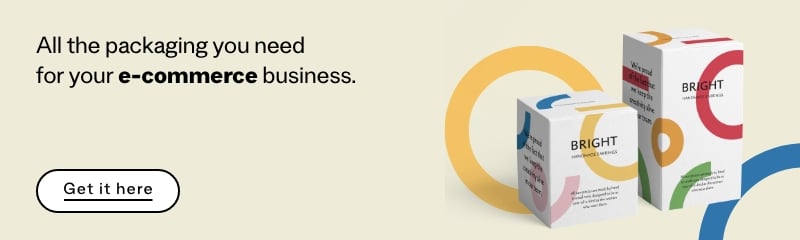Table of Contents
In the digital age, graphics editors have become an essential tool for anyone working in design, photography or marketing. Graphics plays a key role in creating brand identities, advertising campaigns and compelling content for social media. A powerful graphics tool is a must for creating high-quality visuals and communicating effectively with audiences.
The world of digital graphics is vast and there are all sorts of programmes and tools out there that allow you to create, edit and enhance your visual material. One of these, Photopea, is rapidly gaining popularity as an online alternative to more traditional software like Photoshop. If you’re after a free, versatile and easy-to-use tool, then Photopea is for you.
What is Photopea?
Photopea is a free online image editor that offers a vast range of tools and functionalities similar to those found in professional programmes like Adobe Photoshop. It is web based, which means that you don’t have to download or install anything on your computer: all you need is an Internet connection and a web browser to start work.
Photopea’s interface is clear and intuitive, making it perfect for beginners and experts alike. It lets you open and edit various file formats, including PSD (the Photoshop file format), and offers myriad tools for creating, editing and optimising images .
Because it is compatible with lots of different files and formats, Photopea Is a web tool that is particularly useful for those working with other professionals who use different software for photo editing.
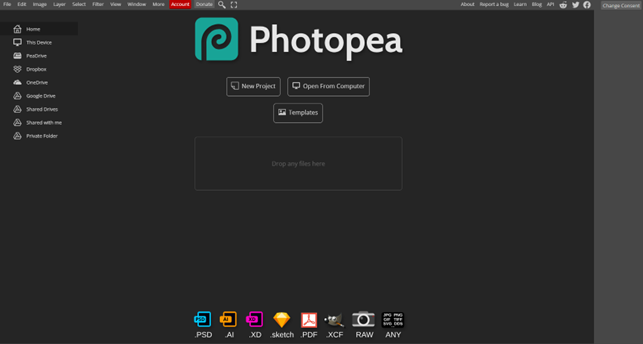
Photopea vs Photoshop: the key differences
Photopea and Photoshop are both powerful tools for editing images, but there are some important difference between them:
Price: while Photoshop requires a monthly subscription through the Adobe Creative Cloud package, Photopea is completely free. Premium options are available for those who want more functionality or no ads, but for basic use, there’s no need to spend a penny. A Photopea subscription costs about 5 dollars a month.
Installation: as previously mentioned, Photopea is a web-based application. As such, there’s no need to download or install any software. Photoshop, on the other hand, must be installed on your device.
Interface: Photopea’s interface will seem familiar to anyone who has already used Photoshop. It has a similar layout, but lacks a few advanced features offered by Photoshop.
File compatibility: Photopea can open PSD files, making it ideal for those working on projects started in Photoshop but who don’t have access to Adobe’s program.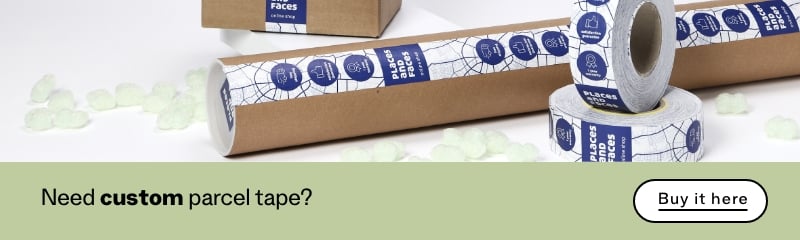
What’s Photopea suitable for?
Its versatility and ease of use makes Photopea perfect for all sorts of graphics projects:
Photo editing: whether it’s basic tweaks or advanced enhancements, Photopea has all the tools you need to improve your images.
Creating graphics for social media: you can easily create eye-catching images for your socials, like posts, stories and covers.
Graphic design: whether you’re creating flyers and posters or designing logos, Photopea has tons of tools to help you.
Conversion and optimisation: convert your images into different formats or optimise them for the web in a matter of clicks.
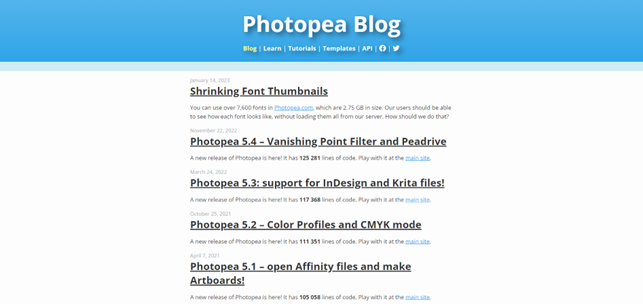
Photopea: how to edit a photo with Photopea
Editing a photo with Photopea is a simple and straightforward process:
Opening the image: go to the Photopea website and click on “File” > “Open” to upload your image.
Selecting your tools: on the left-hand side you’ll see a toolbar with various icons. Each of these represents a different editing tool (brush, pencil, select etc).
Adjusting image properties: from the menu at the top, select “Image” and then “Adjustments”. This will open a menu full of parameters that can be adjusted, including brightness, contrast and hue.
Using layers: just like Photoshop, Photopea uses a system of layers that allows you to work on specific parts of the image without affecting the others.
Applying filters: from the “Filters” menu, you can apply various effects to your image, such as blur, sharpen, creative effects and more.
Saving the image: once you have finished editing, go to “File” > “Save as” and choose the format you want.
To wrap up, Photopea is a powerful image editing tool that offers a great alternative to more complex and costly software. Feature-packed and intuitive, it’s perfect for beginners and professionals alike. If you’re looking for a simple and free way to work on your images, Photopea could be the answer for you.