Table of Contents
How to create stickers online
Streams of stickers come pouring out of our printers every day. Today alone we’ve printed several hundred to go on books, notebooks, brochures, bottles, boxes and much more. Basically, we just can’t get enough of printing stickers, and so we’ve decided to dedicate an entire article to them!
We’d like to introduce you to the various programs available online for creating stickers and adapting them to suit your needs. This article is aimed at those who want to know how to make stickers with as little effort but as many customisation options as possible. We’ll give an overview of the different pieces of software and try to help you work out which one best meets your needs.
Software for creating customised stickers
If you’re a dab hand at graphic design, you cannot but agree: Adobe Illustrator and Photoshop are the best programs for any type of graphic design project, including designing stickers. They allow you to fully customise your design and produce a result that is perfect down to the very last detail.
However, they are not easy programs to use, nor are they cheap: they are definitely aimed at the pros! We therefore recommend that less expert users give the software listed below a try – a good result is guaranteed, without you cursing the day you first set eyes on an Illustrator or Photoshop panel.
1.Adobe Express
The first tool we want to tell you about is Adobe Express, formerly known as Adobe Spark. Yes, we’re still in the Adobe family, but this free web app is far more intuitive. Adobe Express is a very simple program for creating stickers that offers great results in terms of design.
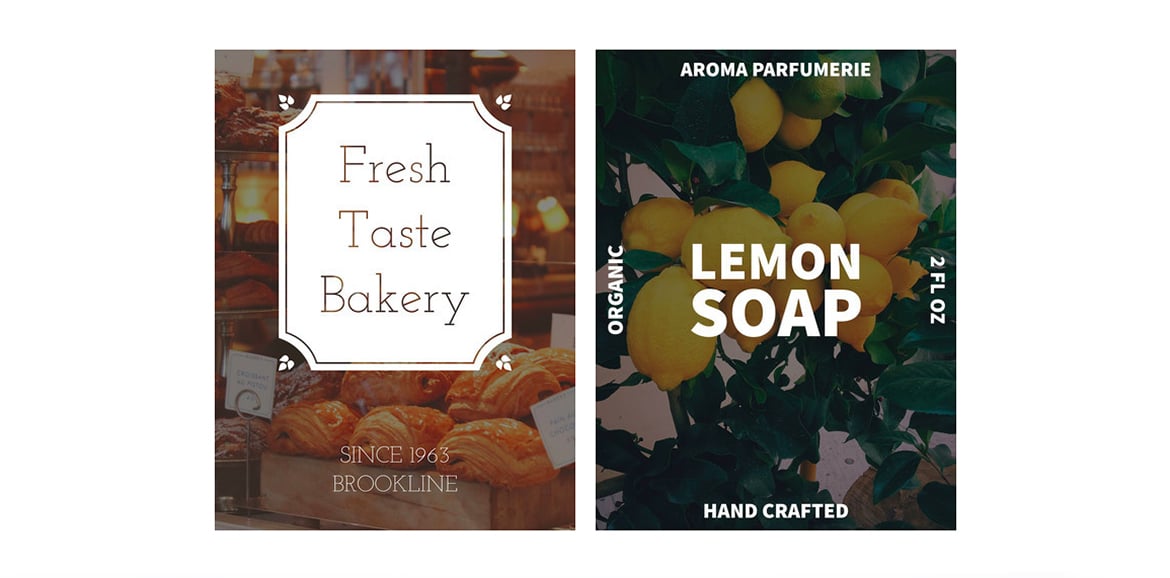
Once you’ve signed up, go to the “Post” section, which is the best place to create stickers. Then, proceed as follows:
- Choose the correct size and shape for your stickers.
- Select the most suitable layout for your needs and decide where to put text and images. You can also let Adobe Express do this, automatically organising the different elements of the composition the way it thinks best. 😉
- Customise your design by adding images or filters. You can upload your own images or choose from the huge range available in the gallery.
- You can, of course, also add text in your preferred font.
Alternatively, you can start from a sticker template and change it to be as similar as possible to what you have in mind. To start from a template, just search for it in the search bar. Type in “sticker” and you’ll immediately be shown dozens of templates. We recommend this approach for beginners who are after inspiration for modern and attractive stickers.
Once your sticker is ready, save and download the file in different formats – JPG, PNG and PDF – and send them directly to us by email so that we can print them. Here’s an example of the custom stickers that you can create with Adobe Express.
2. Canva
We’ve mentioned Canva before, in our article explaining how to create Christmas cards online. If you’ve tried it and got on well with it, you’ll be pleased to hear you can also use it to create custom stickers. You can register for free in just a few steps, and the tool is genuinely simple to use: so simple, in fact, that we can describe all the steps here. At the beginning you will encounter this page, on which you can flick through the vast gallery of templates offered by Canva: there are hundreds and hundreds of different layouts to choose from.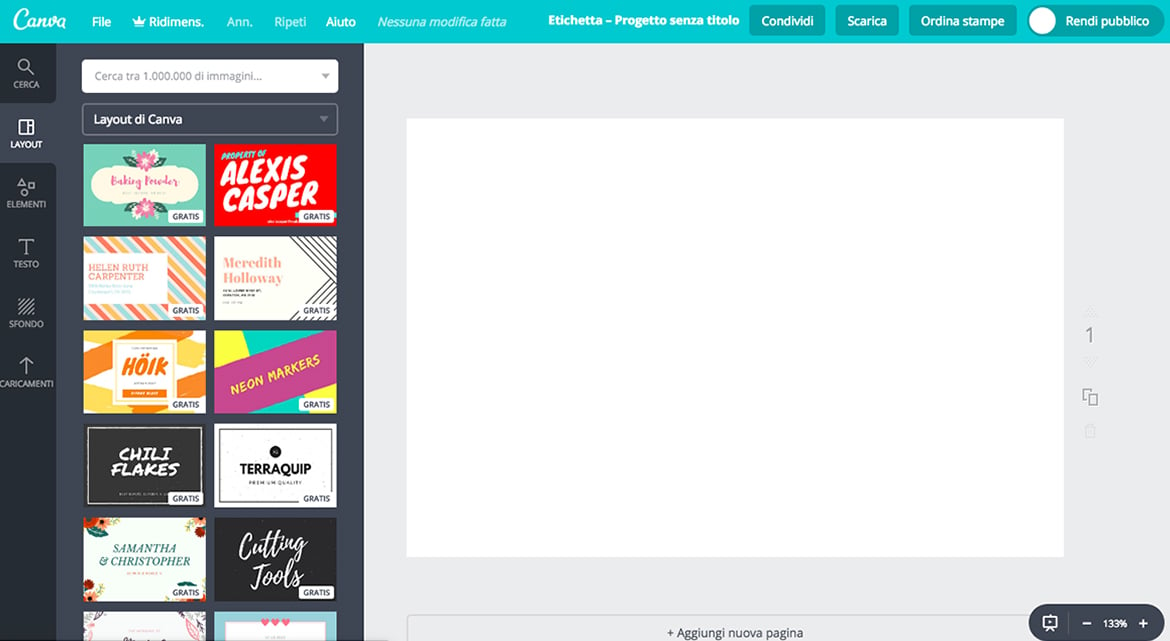
Choose the template you like best, safe in the knowledge that all of the various aspects can be altered: you can delete, move or resize all the pre-existing elements, change the background, colours, text, sizes and fonts, add filters and images, and so on. When it comes to images, you can, of course, upload your own file (by dragging it into Canva) or you can use the images in the gallery, where there are over one million photographs, illustrations and icons to choose from.
To open the library’s floodgates, simply insert a keyword into the search box. Once you’ve finished designing your sticker, you can download it in PDF, JPEG or PNG format and send it for printing. You’ll end up with stickers that look almost as good as if you’d hired a graphic designer.
3.VistaCreate (formerly Crello)
The third program for creating stickers that we want to tell you about is VistaCreate, previously known as Crello. We’ve tried it and have to admit that we had a lot of fun! After login – you can sign up in a few seconds through Facebook – you find yourself looking at a work sheet very similar to Canva’s.
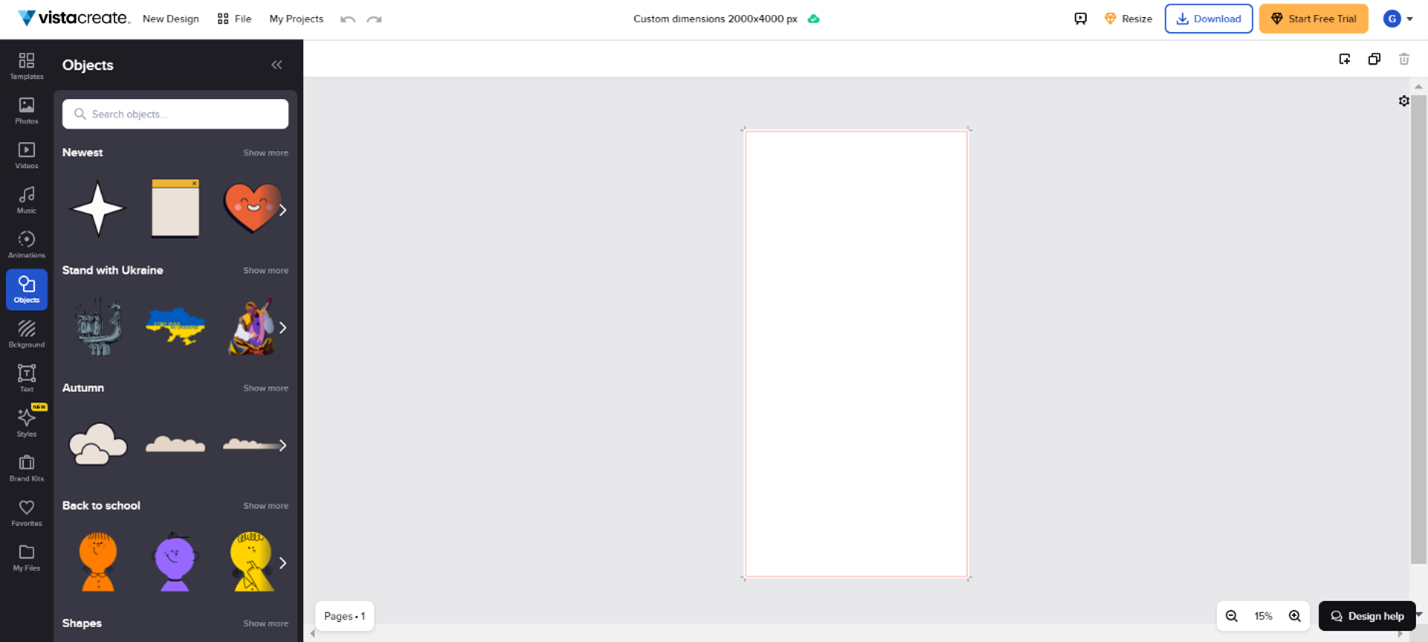
On the left there is an endless number of tools to customise your project. And when we say endless, we mean endless! In the ‘Design’ section you can choose from a huge number of layouts, which can be altered in any way you like: you can upload your own images, choose from those in the gallery, change the colours and add text, frames, icons, symbols, geometric shapes, pre-prepared sticker templates and illustrations.
Alternatively, you can start from scratch and create your own sticker, using all the different elements offered by the software. The choice is so extensive, we’re sure you’ll manage to create the stickers you have in mind. We enjoyed designing a sticker for an organic bistro. Here it is: it took us less than a minute.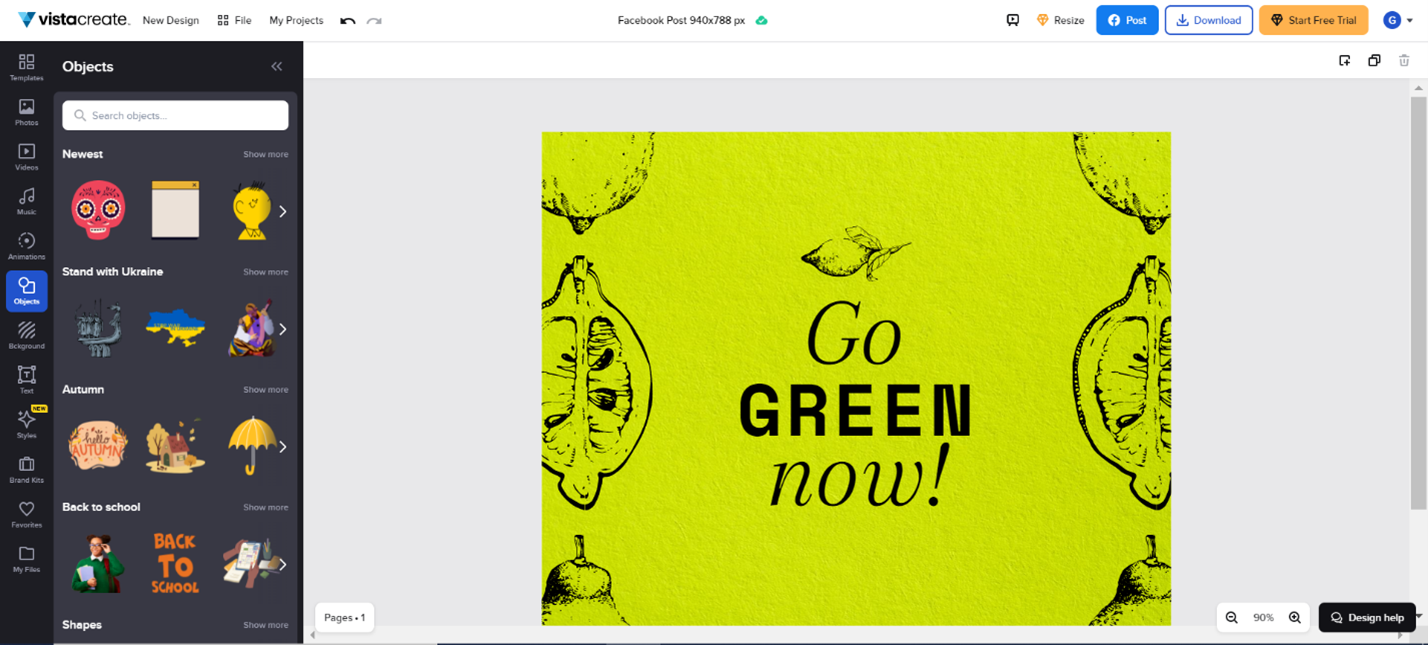
Like it? With these programs, creating stickers online is a piece of cake. And you’ll be ready to go to press in no time! There are also software that allow you to add stickers to photos online. Discover them and personalize your image!
Have fun creating your logo stickers, wedding stickers, simple circle labels stickers or whatever you want!

